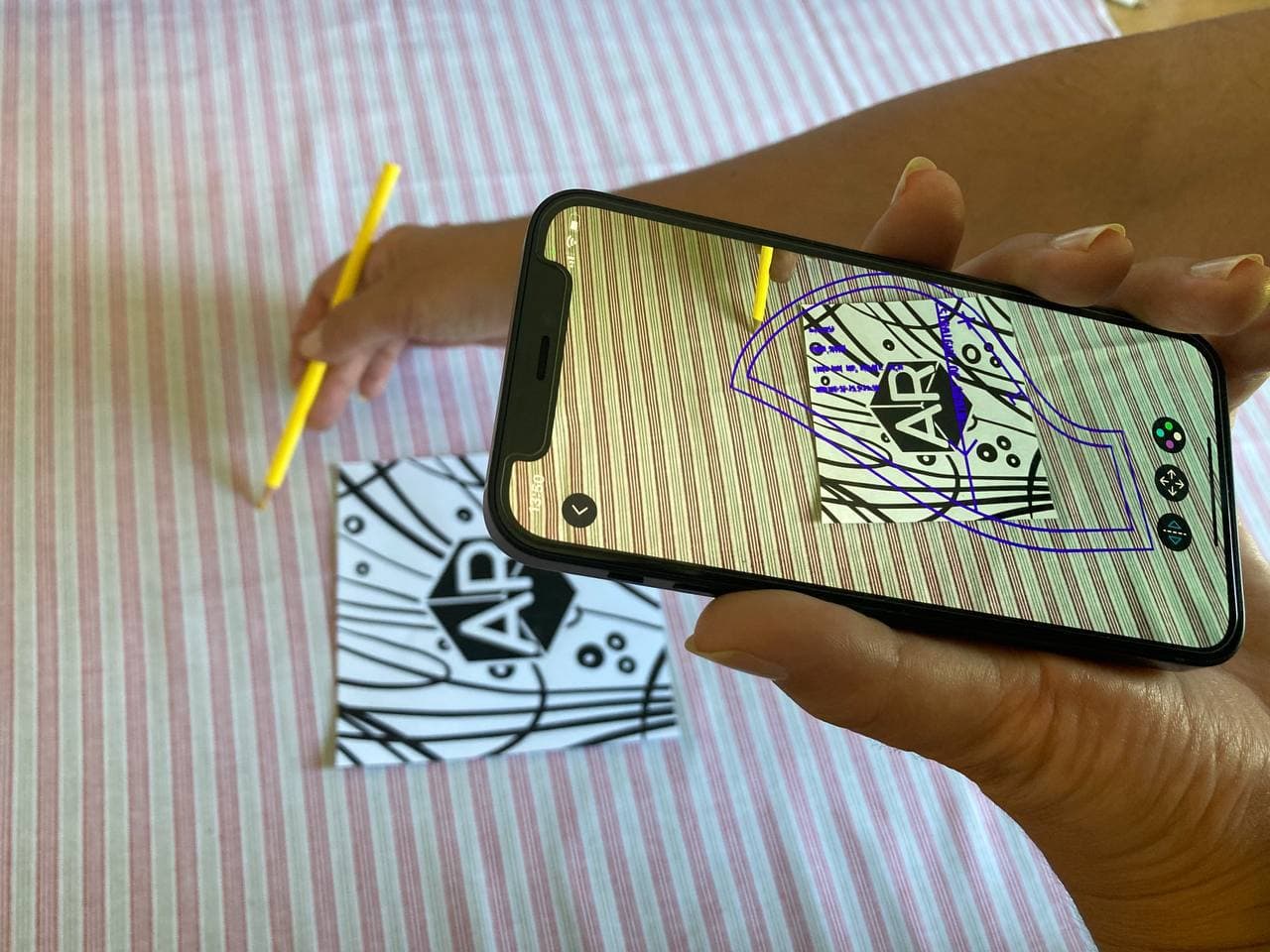The future is here! You don't need to print out your patterns anymore. Lekala Patterns now offers sewing patterns in OBJ format compatible with AR viewers.
Install VectAR viewer for viewing augmented reality sewing patterns
System requirements: iOS 13.0+ for iPhones and iPads.
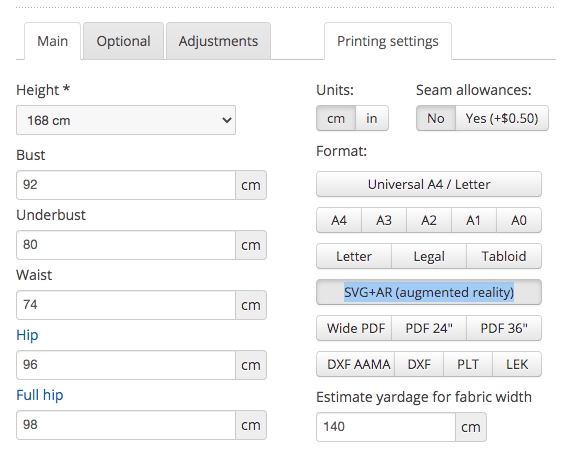
LEKALA patterns
System requirements: iOS 13.0+ for iPhones and iPads.
Always opt for marker-based viewers, as they position objects with the right scale. For iOS, we recommend getting VectAR as we have tested it with our sewing patterns and were pleased with the precision.
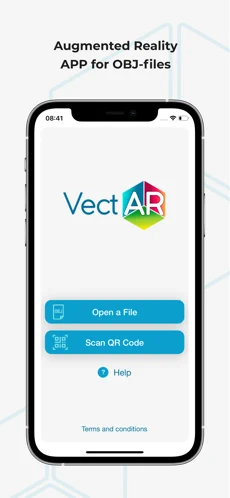
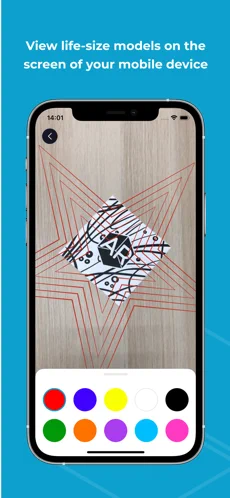
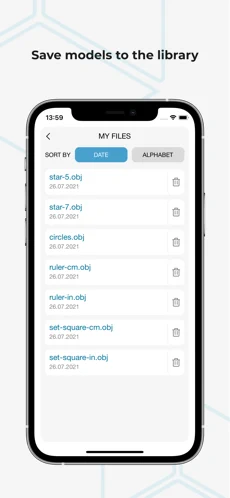
Download the marker page at this link:
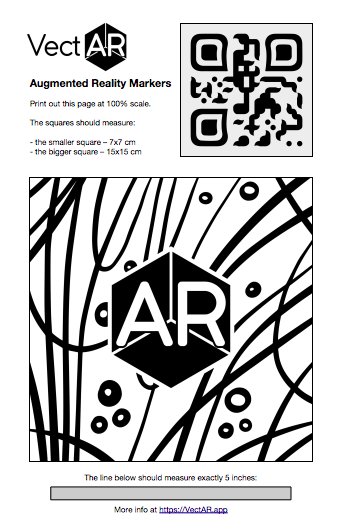
Print out the page at 100% scale.
The squares should measure:
- the smaller square – 7x7 cm
- the bigger square – 15x15 cm
There is also a grey line below the squares that should measure 5 inches.
Cut out the bigger and the smaller square. The bigger square provides better precision, but can be impractical for smaller pattern blocks.
Install VectAR viewer for viewing augmented reality sewing patterns
System requirements: iOS 13.0+ for iPhones and iPads.
How to use augmented reality sewing patterns at Lekala
Step 1. Order the SVG+AR sewing pattern
When ordering a pattern, please select the format SVG+AR. It is best to start testing the system with a free sewing pattern, for example, Dress 4157.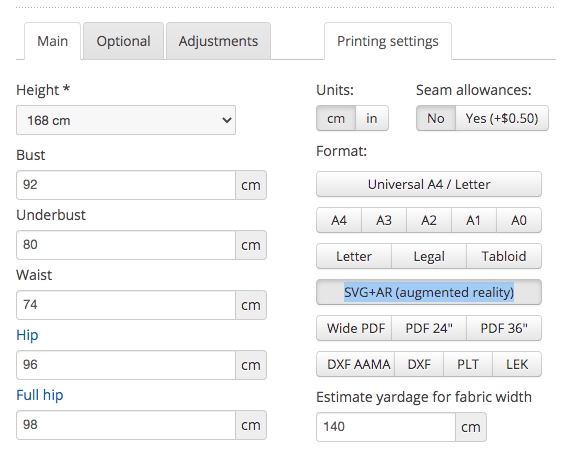
Step 2. Get the sewing pattern files in 10-15 minutes
You will receive the following files:LEKALA patterns
- DXF for the whole sewing pattern
- PDF A4 for the whole sewing pattern
- SVG for the whole sewing pattern
- SVG for the whole sewing pattern scaled and prepared for import into the software of your choice
- Separate SVG files for every pattern block, scaled and prepared for import into the software of your choice. Attention! The origin is located at the center of the pattern block.
- Separate OBJ files for every pattern block in real size, ready for import into the augmented reality viewer.
Step 3. Install marker-based AR viewer on your phone
Install VectAR viewer for viewing augmented reality sewing patternsSystem requirements: iOS 13.0+ for iPhones and iPads.
Always opt for marker-based viewers, as they position objects with the right scale. For iOS, we recommend getting VectAR as we have tested it with our sewing patterns and were pleased with the precision.
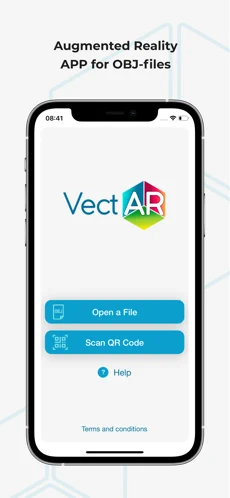
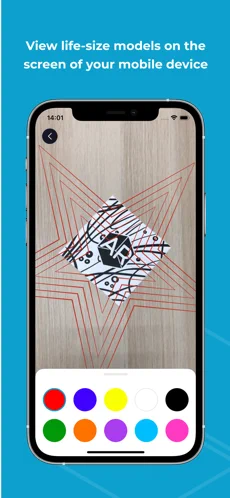
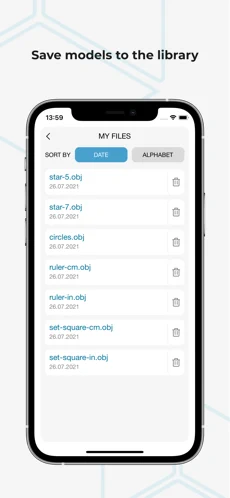
Step 4. Print out the app marker.
Download the marker page at this link:
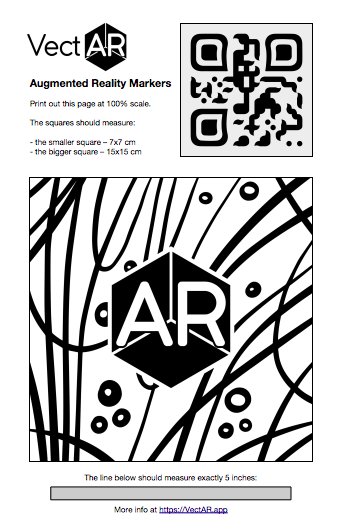
Print out the page at 100% scale.
The squares should measure:
- the smaller square – 7x7 cm
- the bigger square – 15x15 cm
There is also a grey line below the squares that should measure 5 inches.
Cut out the bigger and the smaller square. The bigger square provides better precision, but can be impractical for smaller pattern blocks.
Step 5. Prepare your fabric.
Lay out the fabric you will be using for your pattern. A few tips:- Recommended for printed fabrics. Should the marker become not visible, the application will use other visual information from camera to get oriented. If you are using a solid color fabric, add contrast by placing fabric weights, color pencils or spare Lego blocks to create more texture.
- Iron the fabric. Creases and bumps may position the marker incorrectly and result in loss of precision when tracing the pattern blocks.
- Take your time! Getting used to AR sewing patterns may take time. Start with small and simple projects. Remember to move your camera slowly and steadily. A phone holder (e.g. the simple gooseneck one) is a big help.
- Split up your work. It is best to see the marker all the time, but it is not always possible with large projects. Trace a part of your pattern block up to a corner or a mark, then reload your file and reposition the pattern block within the application so that the notches match. You can reposition using arrows and also by moving the printed marker.
- Check precision. Your pattern piece will typically include a control square - measure it to confirm the scale.
- Use the right marker. For smaller pattern blocks, consider using the smaller marker (7x7 cm). For larger pattern blocks, use the bigger marker (15x15 cm).
Step 6. Download AR patterns from the order page.
- Go to the order page in your personal account, or access your order from the link in the order email or this link.
- Proceed to the pattern within your order and scroll down to download AR files.
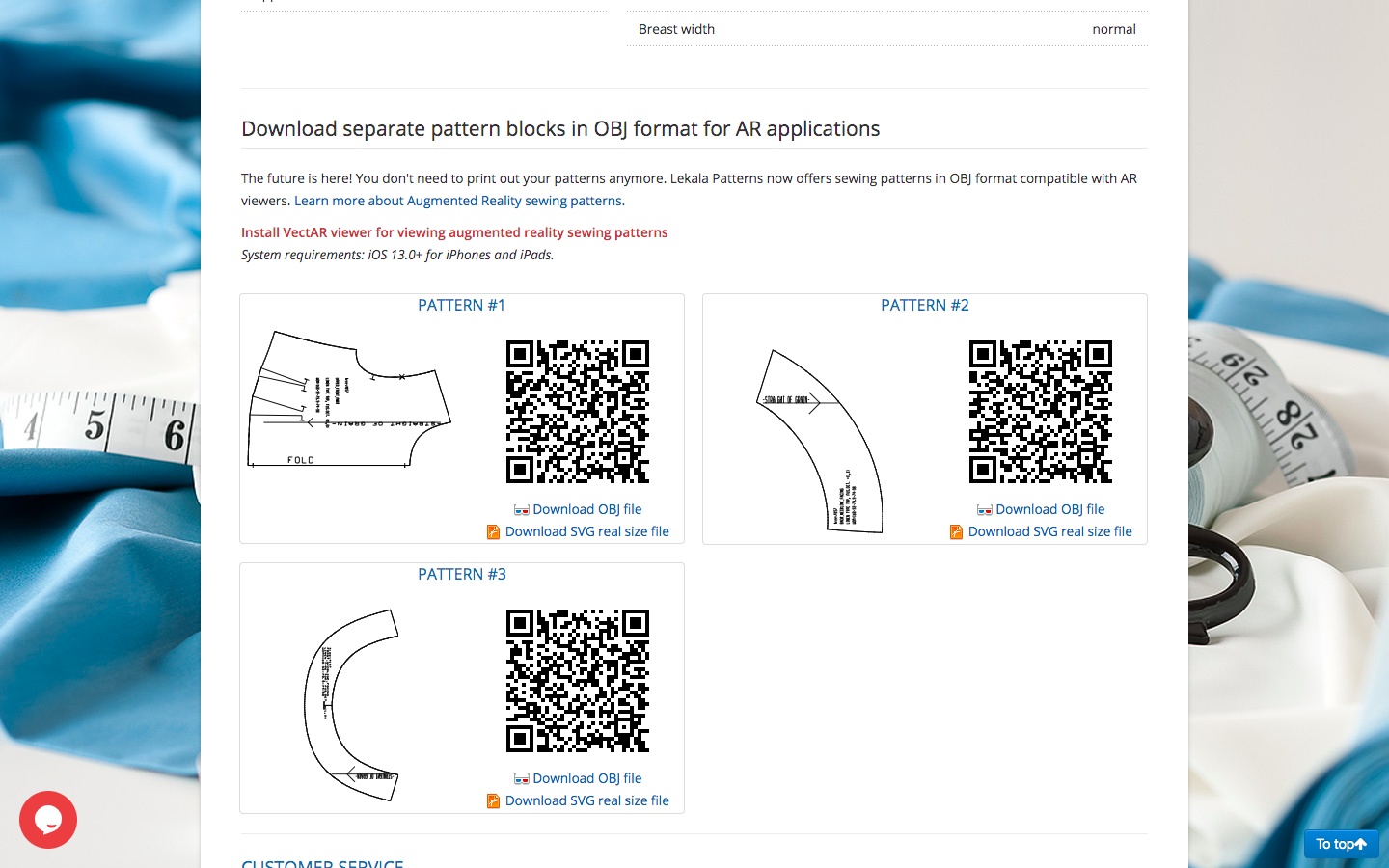
- Open the VectAR app, and select the Scan QR code button. Point the camera of your mobile phone at the QR code, and the file will be loaded automatically. The app needs to "see" the marker to visualise the pattern.

- You can adjust the position of the pattern block by using arrows in the app, or moving the marker. You can now trace the pattern block on your fabric while looking at the screen.